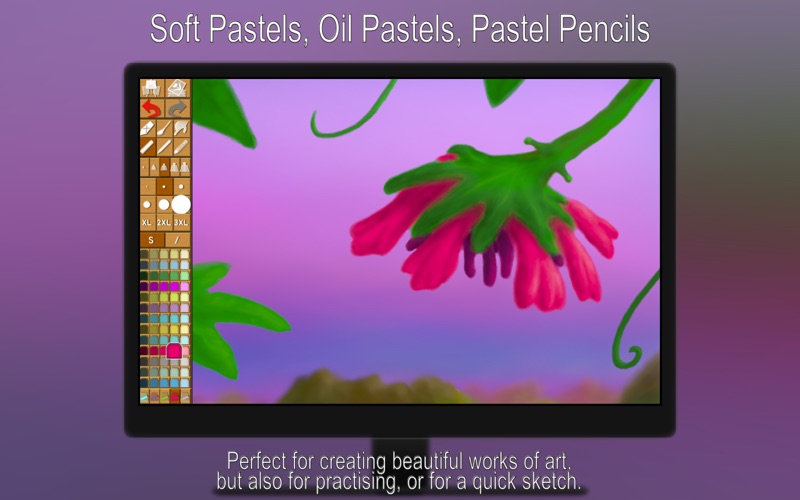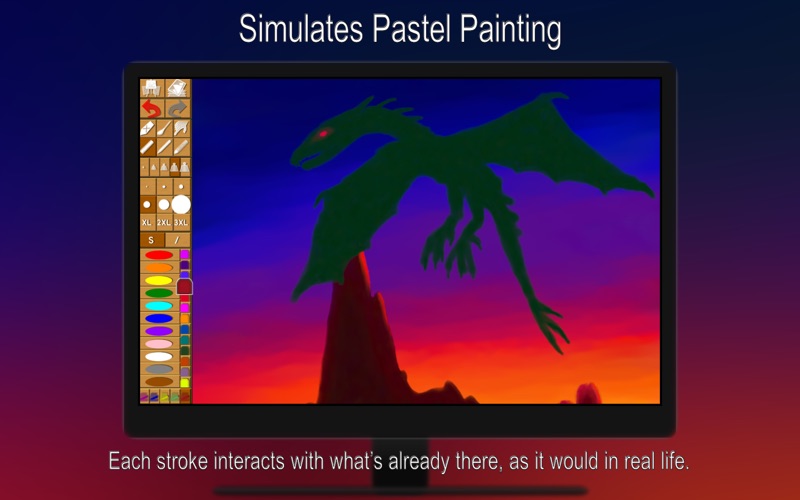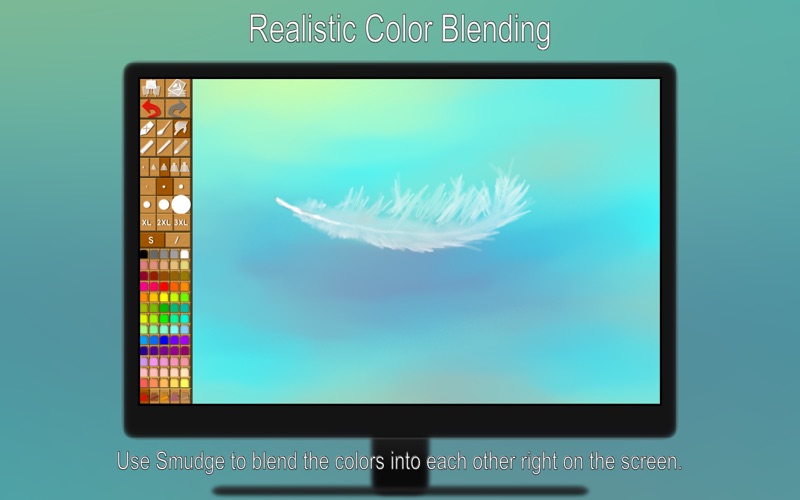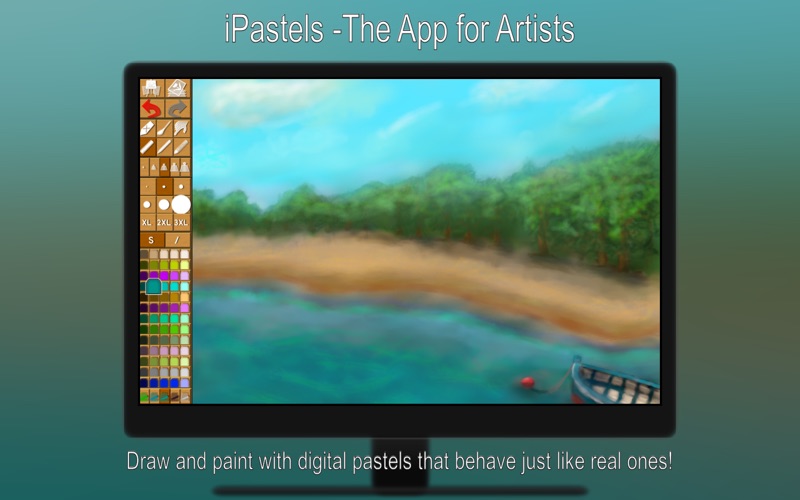
Draw and paint with digital pastels that behave just like real ones!
This app simulates many aspects of pastel painting, including soft pastels, oil pastels, pastel pencils, and realistic color blending.
Perfect for creating beautiful works of art, but also for practising or for a quick sketch whenever you have a burst of inspiration.
Actual pastelists and other artists can try out ideas and compositions before starting on a new painting in real life.
Beginners will be able to practise and refine their skills, without the added cost of pastel sticks and specialty papers.
REALISTIC PASTEL SIMULATION
We calculate everything in real-time, instead of just dragging a simple ‘brush’ across the painting.
Each stroke interacts with what’s already there, as it would in real life.
The simulation is not meant to look good for only the first couple of strokes; it has to hold for an entire painting. Otherwise, what’s the point?
One of the most widely used techniques in pastel is to blend the colors into each other right on the paper, as part of the painting process.
This is fully supported in iPastels!
When painting with soft pastels, you can apply different colors and then use Smudge or the Cotton Swab to blend and smoothen the colors.
With oil pastels, the blending is mostly done by the pastel sticks themselves, but occasionally you may want to use Smudge or Cotton Swab for softening backgrounds and shadows.
You can also use pastel pencils for the initial sketch and for adding details, or for making full pencil drawings.
PROPRIETARY PAINTING ENGINE
We have put years of research and hard work into making our own painting engine from scratch, and we continuously work to improve it.
The engine uses 128-bit color and it always utilizes floating-point arithmetic for increased accuracy and a high dynamic color range.
ZOOMING AND PANNING
Pinch (trackpad) or use keyboard shortcuts to zoom in/out.
To pan, drag with two fingers (trackpad) or use arrow keys.
Double tap with two fingers (trackpad) or press Space to reset the zoom/pan.
In addition, you can press the Tab key to hide the toolbar or Shift-Tab to move it to the other side.
2ND/CTRL-CLICK PAINTING
You can opt to have different functionality for normal painting and 2nd/Ctrl-Click painting.
Go to Settings -> 2nd/Ctrl-Click, and choose from the list of modes.
The most advanced mode lets the 2nd/Ctrl-Click have a separate tool/size/color/etc when you select with a 2nd/Ctrl-Click instead of a normal click.
The simpler modes permanently assign a tool such as Smudge to the 2nd/Ctrl-Click, which can be really useful in pastel painting!
LAYERS
The app supports layers.
To open the Layer Control, use the button that has what looks like a stack of papers and a small symbol (e.g. a mountain) on it.
In the Layer Control, use the + button to add layers and the - button to delete.
You can temporarily toggle a layer on/off using the checkbox to the left.
To rename a layer, click on its name.
Click on the thumbnail to bring up a menu of layer options that includes an opacity slider.
To move a layer within the stack, drag it up/down.
You can also change the color of the paper, beneath the layer(s).
COLOR SETS
Click on a color to select it. Click a second time to bring up a menu where you can change or adjust the color in a number of ways (this menu also features an Eyedropper tool).
Adjacent to the colors you will find buttons to switch between the different color sets.
Press a second time if you want to replace the color set with one of the default ones.
SEAMLESS PATTERN EDITING
In addition to creating normal paintings, you can also use this app to make repeating patterns.
Switching on the Pattern Edit Mode will display your painting as tiles next to each other.
Youre free to paint anywhere on these tiles, so you can easily create seamless patterns for use as website/desktop backgrounds, in print, or for textures in 3d modelling.
*Previously featured in the (print) magazine Pastel Journal.*